Using Search on the Reports Page
Using the search function on the reports page helps you quickly take action on reports you need to submit, approve, or pay, all tailored to your role in a workspace.
Search on the Reports Page
Navigation: In the navigation tabs (on the left on web, and at the bottom on mobile), select Reports > Expense Reports > To-do.
The To-do section surfaces key report actions so you can:
- Submit expenses waiting on you
- Approve reports that need your review
- Pay approved reports ready for reimbursement
- Export finalized reports to accounting platforms
These shortcuts are personalized based on your role and workspace configuration, helping you process reports in batches without manually building advanced searches.
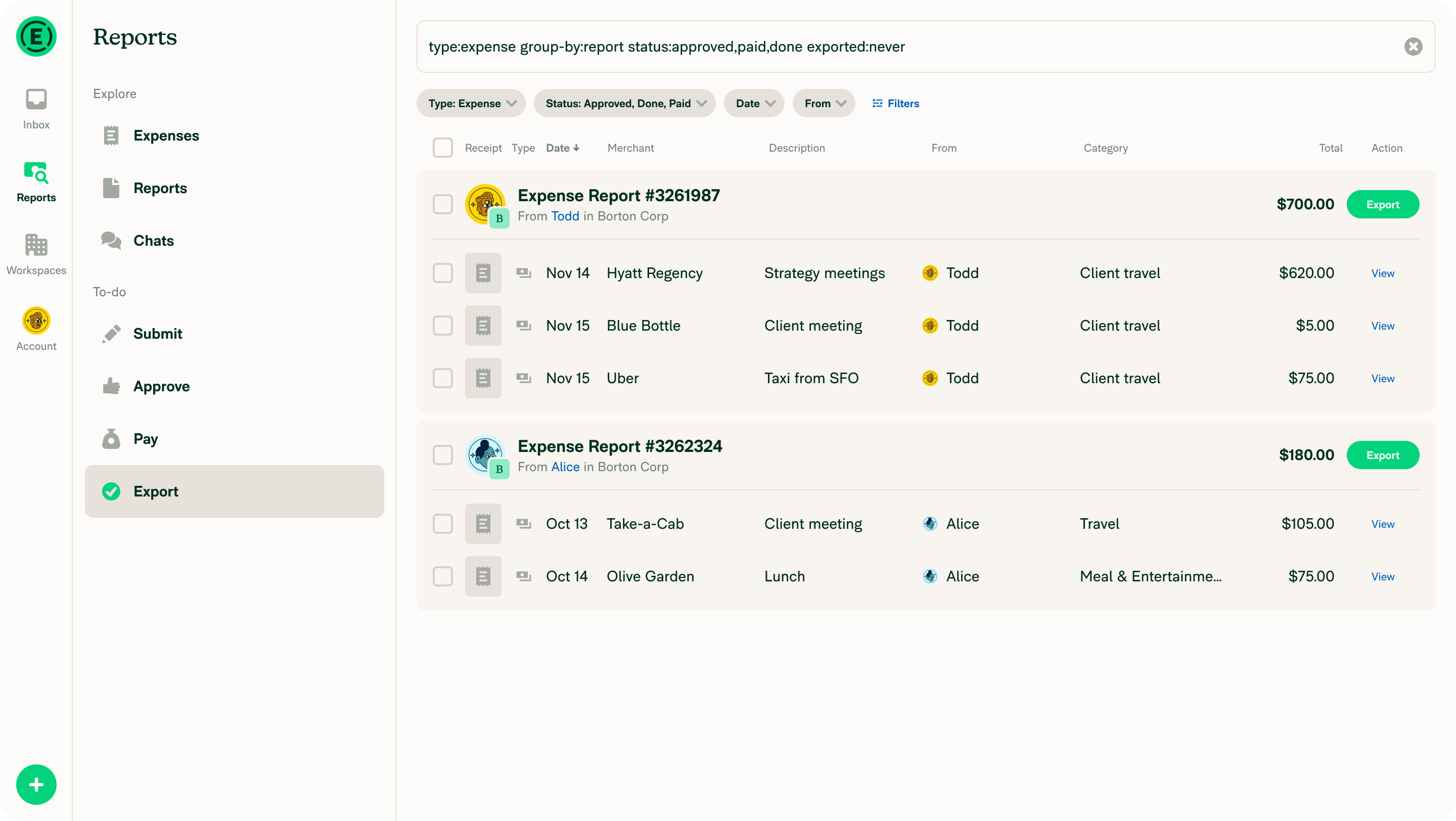
How to Use Search Shortcuts
Search options appear under the To-do section in the navigation tabs (on the left on web, and at the bottom on mobile).
Depending on your role, you’ll see shortcuts like:
- Submit – Reports you’ve drafted and need to submit.
- Approve – Reports awaiting your review.
- Pay – Reports ready for reimbursement.
- Export – Reports ready for accounting export (e.g., to QuickBooks).
Member Views and Access
All members
- Can access Reports, Expenses, and Chats (Inbox tab) from the Explore section.
- If no reports exist, the To-do section will prompt you to create one.
Employees (Submitters)
- See Submit when they have unsubmitted reports.
- See a confirmation message (e.g., “All caught up!”) when nothing remains.
Approvers
- See Approve for reports awaiting their review.
- See a message like “Nothing left to review” when done.
Admins (Payments)
- See Pay for reports ready to reimburse.
- See a celebratory message (e.g., “All reports paid!”) when cleared.
Admins (Exports)
- See Export for reports eligible for accounting export (e.g., to QuickBooks Online).
- Filter uses
exported:neverto show only unexported reports.
Best Practices
- Start with the To-do section to prioritize daily report actions.
- Save your favorite filters or searches for reuse.
- Use advanced search only when needed for specific cases.
FAQ
What if I don’t see the Submit, Approve, Pay or Export options?
These search shortcuts only appear when:
- You have reports that require those actions.
- You have the correct workspace permissions (e.g., Admin, Approver).
Can I use these searches across multiple workspaces?
Not yet. The Workspace filter is currently single-select. Multi-workspace support is planned for a future update.
What is the difference between Explore and To-do?
- Explore = General browsing (e.g., Expenses, Chats)
- To-do = Personalized actions based on your role (e.g., Submit, Approve, Pay, Export)




